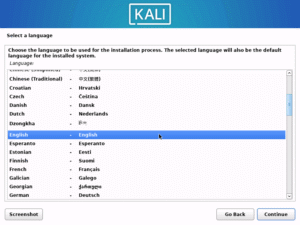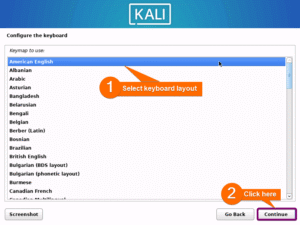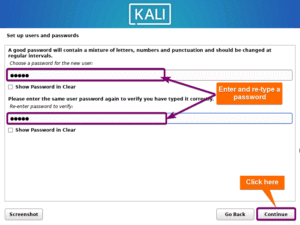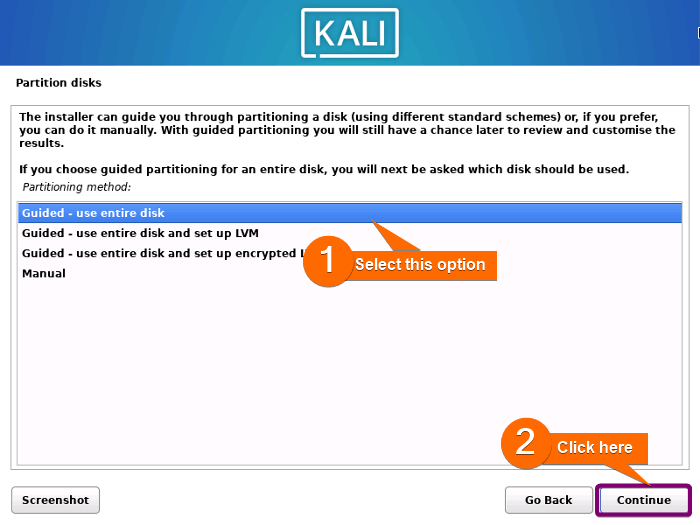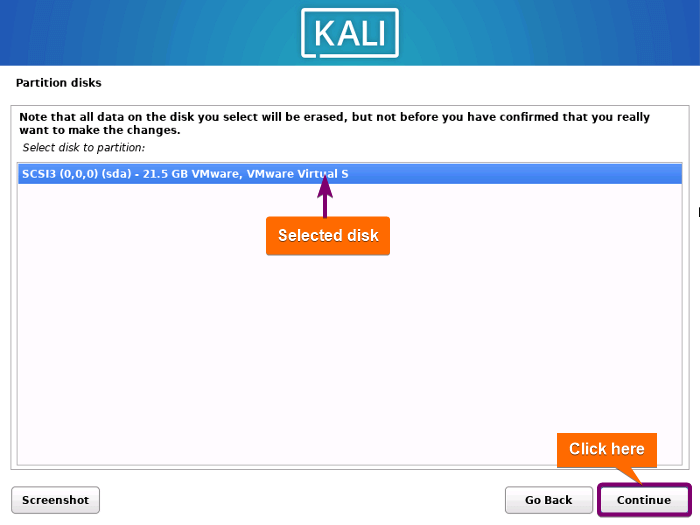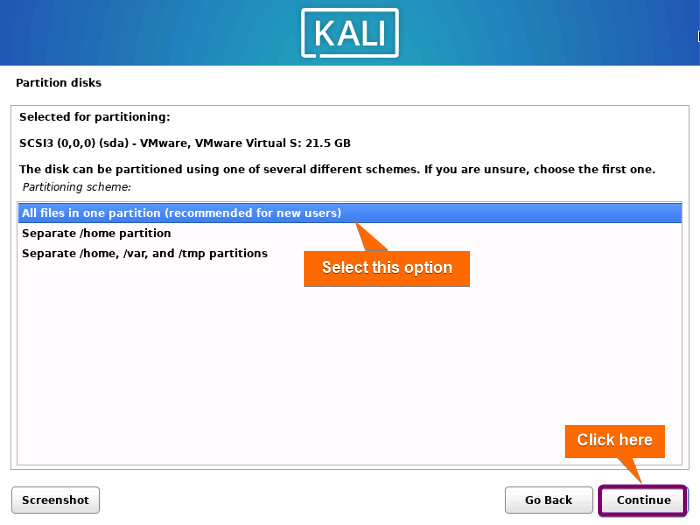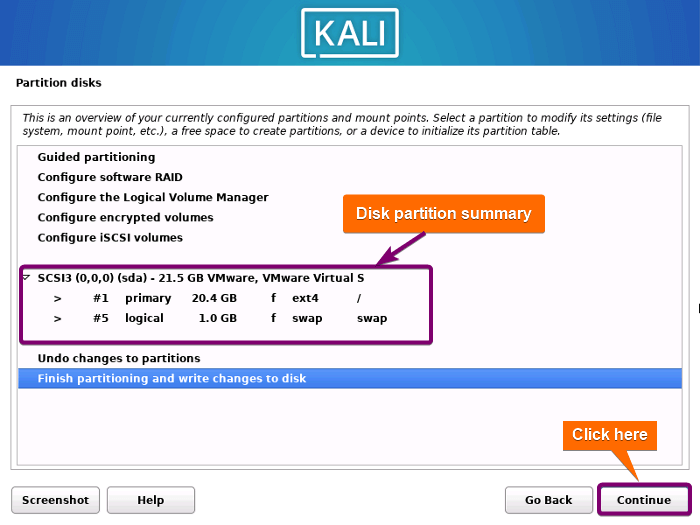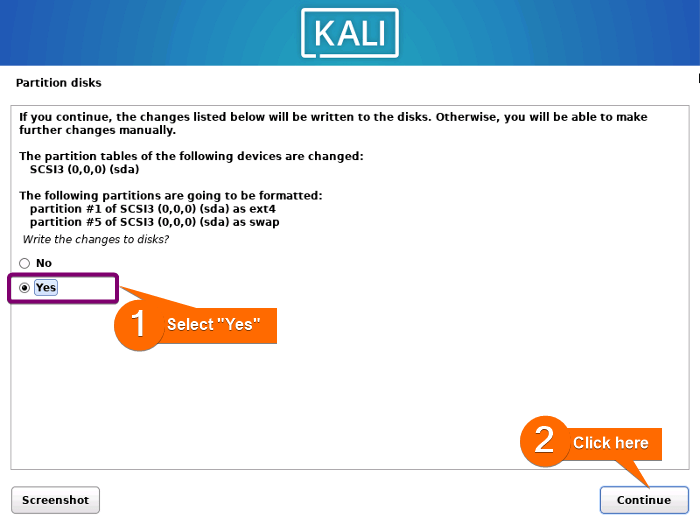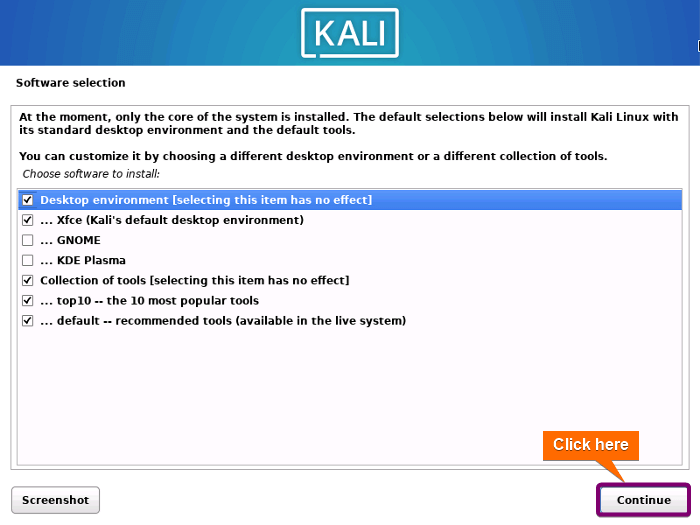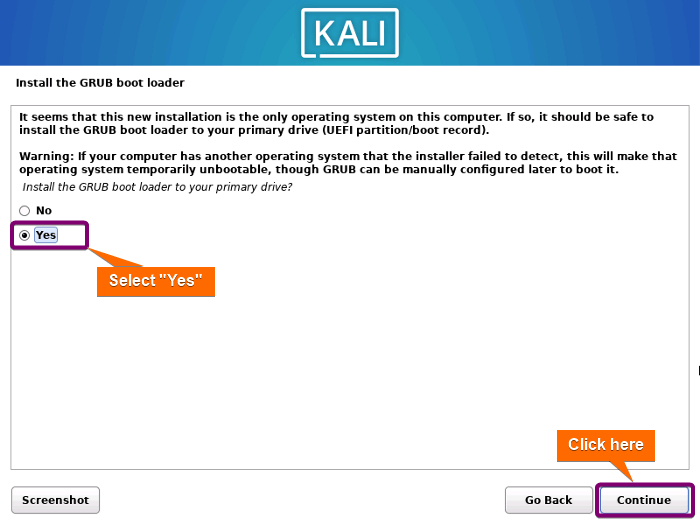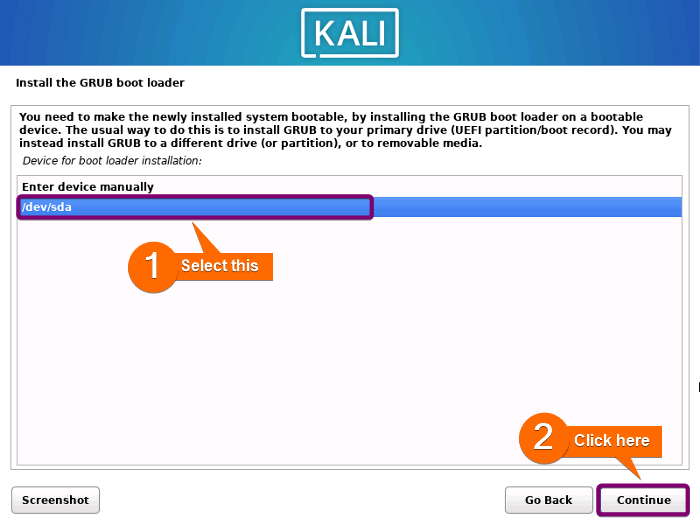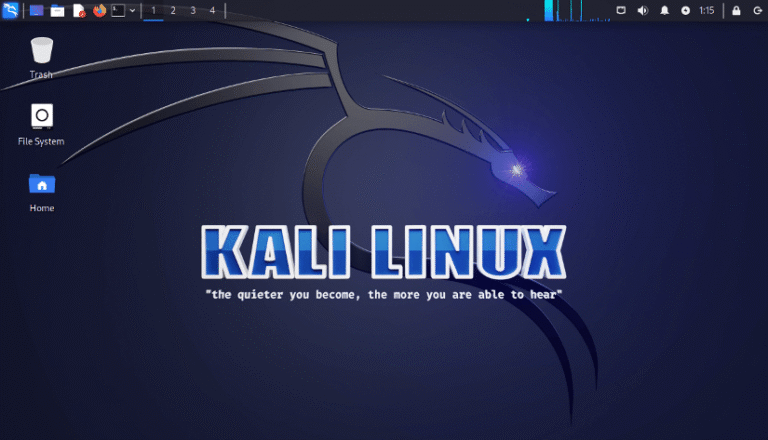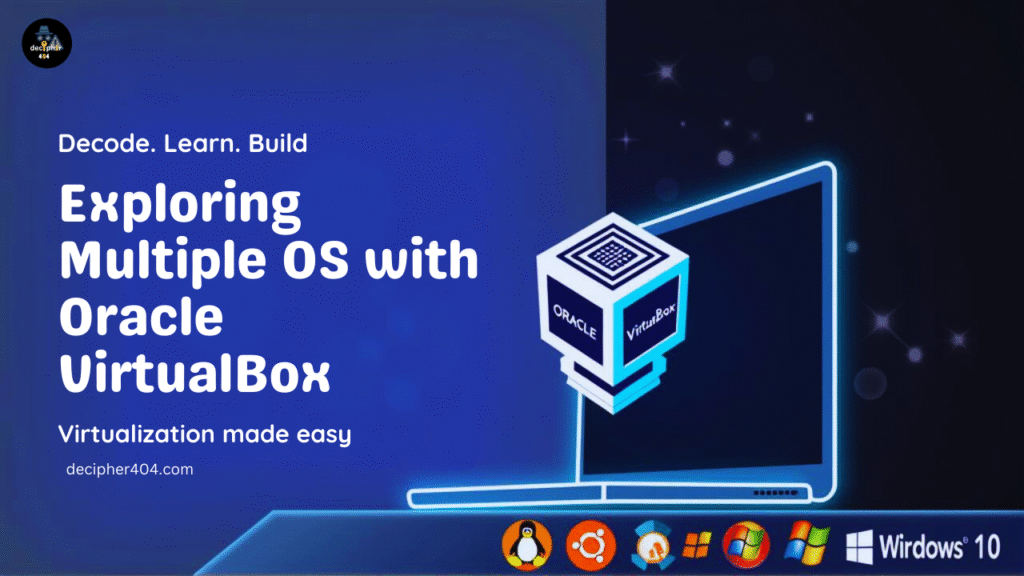How to Install Kali Linux on VirtualBox (2025) – A Beginner-Friendly Guide
Step-by-step guide: Install Kali Linux on VirtualBox (2025). Learn system requirements, download official Kali ISO, create VM, run the installer, and understand the pros and cons of using Kali Linux.
🧠 What is Kali Linux?
Kali Linux is a Debian-based open-source Linux distribution built specifically for penetration testing, ethical hacking, digital forensics, and security auditing. It comes pre-installed with hundreds of tools used by cybersecurity professionals and ethical hackers around the world.
It is maintained by Offensive Security, a leading cybersecurity training provider.
🔐 What is Kali Linux Used For?
Kali Linux is widely used for:
- Penetration Testing (Ethical Hacking)
- Wireless Network Attacks
- Vulnerability Scanning
- Password Cracking
- Forensics & Reverse Engineering
- Bug Bounty Research
- Learning Linux Command Line + Scripting
It includes powerful tools like Metasploit, Wireshark, Burp Suite, Nmap, Aircrack-ng, Hydra, and many more.
✅ Advantages of Kali Linux
- Free and open-source
- Includes 600+ pre-installed security tools
- Ideal for cybersecurity training & certifications (e.g., CEH, OSCP)
- Constantly updated by Offensive Security
- Supports live boot, VM, and full installation
- Lightweight and customizable
🚫 Limitations of Kali Linux
- Not ideal for general-purpose daily use (like browsing or gaming)
- Misuse of tools can be illegal (use ethically!)
- Beginners may find the Linux terminal interface overwhelming
- Vulnerable if not updated or configured properly
- May require advanced networking or system knowledge
💻 System Requirements
- CPU: 64-bit processor
- RAM: Minimum 2 GB (4 GB recommended)
- Disk: 20–50 GB of free space
- VirtualBox Installed: Already on your system
- Internet Access: For ISO download and future updates
📥 Don’t Have VirtualBox Installed Yet?
If you haven’t set up VirtualBox on your Windows 10 system yet, I’ve written a detailed, beginner-friendly guide that covers every step:
👉 https://decipher404.com/how-to-install-oracle-virtualbox-on-windows-10-9-easy-steps-copy/
It walks you through downloading, installing, and configuring VirtualBox so you’re ready to install Kali Linux smoothly.
🔗 Download Kali Linux ISO (Official)
Visit the official Kali download page:
👉 https://www.kali.org/get-kali/
- Choose the Installer version (NOT the Live version)
- Download the 64-bit ISO:
kali-linux-2025.x-installer-amd64.iso - Save it to your PC
🛠️ Create a New Virtual Machine in VirtualBox
- Open VirtualBox → Click New
- Name it: Kali Linux 2025
- Type: Linux | Version: Debian (64-bit)
- Allocate RAM: Minimum 2048 MB
- Create a virtual hard disk:
- Format: VDI
- Storage: Dynamically allocated
- Size: 20–50 GB
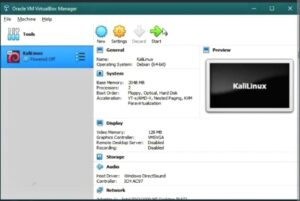
📀 Mount Kali ISO & Start Installation
- Select the VM → Click Start
- When prompted, choose the downloaded Kali ISO
- Start the VM → Choose Graphical Install
⚙️ Installation Process
1. Select Language, Region, Keyboard ( Choose your preferred options.)
2. Create User & Password: Kali now uses a non-root default user. Set: ( Full Name, User Name, Password )
5. Select the “Yes” option and click on Continue to confirm writing the changes to the disks mentioned in the prompt.
Then installation of the base system starts and the screen appears like the image below. It will take some time. So wait for a while.
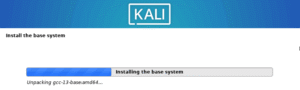
6. Software Selection for Installation.
At this point, select the software you want to install while installing Kali Linux. I’ve selected the software for installation as the below image shows.
After a little time, all the checked software will be installed in your Kali Linux system.
3. Install the GRUB Bootloader
Now, follow the below steps to install the GRUB bootloader:
- Check the “Yes” option and click on Continue.
2. Select ‘/dev/sda’ as the boot loader device to install GRUB and click on Continue.
After that, it installs GRUB and starts to finish the OS installation.
🔐 First Boot & Login
- Click on continue after finishing the installation to reboot your computer.
- Finally, a login prompt appears. Type your username and password and click on Log In.
- After logging in, the Kali Linux desktop appears on your screen
🔄 Update Your System
Once logged in, run the following in the terminal:
sudo apt update && sudo apt full-upgrade
This ensures your tools and system are up to date.
🎯 What to Do After Installing Kali Linux?
- Start learning tools like Nmap, Wireshark, Burp Suite, John the Ripper
- Create VM snapshots to save system states
- Practice ethical hacking in safe, legal environments (like TryHackMe or Hack The Box)
✅ Conclusion
Kali Linux is a powerful operating system for anyone interested in ethical hacking or cybersecurity. Installing it inside VirtualBox provides a safe and isolated environment to learn and practice without damaging your primary system.
Whether you’re a student, a beginner, or a curious techie — this setup is your first step toward becoming a cybersecurity professional.
❓ People Also Ask
How to setup Kali Linux?
Here’s a quick overview of all the steps we covered:
- Download the ISO File.
- Create a New Virtual Machine in VirtualBox
- Attach Kali ISO and Boot the VM
- Start Installation and Set Following Installation Options:
- Select Language.
- Set Location.
- Select Keyboard Layout.
- Configure the Network.
- Create User Credentials.
- Select Time Zone.
- Set up the Disk Partition.
- Software Selection for Installation.
- Install the GRUB Bootloader.
- Complete Installation and Reboot.
Can I run Kali Linux from a USB pen drive?
Yes, you can run Kali Linux from USB by pressing the live boot option key (F12) and selecting the USB drive from the list. But it is easier to infect your system with malware if you use an untrusted USB drive for running Kali Linux.
Can I download Kali Linux for free?
Yes, Kali Linux is an open-source and free-to-use distribution of Linux operating systems. It is totally free to download, use and modify. However, only verified authors can directly contribute to the Kali Linux system.
Is Kali Linux safe?
Yes, Kali Linux is very safe if you use it with official verified software. It is recommended to follow the official documentation. Overall, it is safe and useful if you use it responsibly and within the bounds of the law, adhering to ethical hacking and responsible disclosure practices.
What is Kali Linux used for?
Kali Linux is used for cybersecurity and digital forensic purposes generally. It comes equipped with an extensive arsenal of more than a thousand testing tools for vulnerabilities and penetration testing. Also, Kali Linux is used for web servers, desktop OS, and development purposes.
🔗 Stay Connected for Latest Updates!
New blog posts are published every week covering topics such as web development, Linux commands, cybersecurity, software installations, and top AI tools for 2025. Each update delivers practical insights, tutorials, and tips to stay informed in the fast-evolving world of technology. Stay tuned for consistent and valuable tech content.
📢 Follow me on social media to get notified about new blog posts, exciting updates, and more!